Judul : How to Fix MIR4 Black Screen Error on PC and Mobile
link : How to Fix MIR4 Black Screen Error on PC and Mobile
How to Fix MIR4 Black Screen Error on PC and Mobile
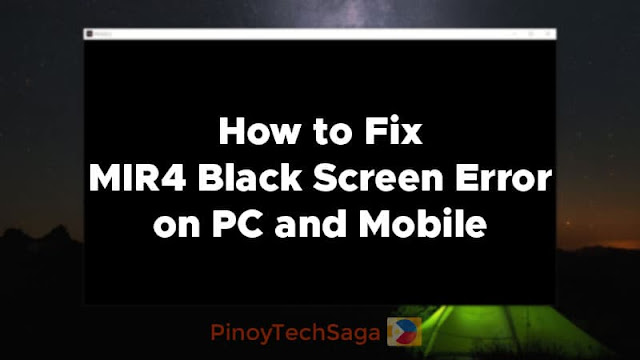
MIR4 is a free-to-play MMORPG that incorporates NFT and a play-to-earn model. The game is available on different platforms, including Android, iOS, PC, and Mac.
It has flawless animation and graphics, thanks to Unreal Engine 4. However, some players have been experiencing difficulties in accessing MIR4. They encounter problems such as DX11 and black screen whenever they attempt to launch the game on PC or mobile.
The MIR4 black screen error is a very annoying problem for many players. With that in mind, this guide will discuss the possible fixes.
How to Fix MIR4 Black Screen Error
First and foremost, verify if your device can run the game. Below are the minimum specs required by MIR4 for PC and mobile.
For PC
OS: Windows 8.1 64-bit
CPU: Intel Core i5-5200U 2.2 GHz
RAM: 4GB RAM
Graphics: Nvidia GTX 650 / AMD Radeon 530
DirectX: Version 11
Storage: 10GB free space
For Android
OS: Android 6.0 (Marshmallow) or higher
CPU: Snapdragon 820, Exynos 8890 or higher
Storage: 4GB free space
For iOS
OS: iOS 13 or higher (iPhone 7 or higher)
Storage: 4GB free space
If your device doesn't meet the minimum system requirements, it is probably the reason why you're having issues. Otherwise, you can proceed to the guide below.
Ways to fix MIR4 black screen error on PC
If a simple closing and opening of the game can't solve your issue, here are the different methods to solve the black screen error of the MIR4 launcher or client on PC and Steam.
Solution 1: Reinstall DirectX and Microsoft Visual C++ Runtimes
Download DirectX from Microsoft and run the installer. Alternatively, you can update your DirectX via Windows Update. Press the Windows key and search Windows Update.
To check the version of your DirectX, just press the Windows key + R button and enter dxdiag. The DirectX version is displayed on the System tab.
Next, visit the Microsoft Visual C++ Redistributable download page. Under the Visual Studio 2015+, look for X64 and click the link beside it to download the file. Install it and wait for the process to complete.
After installing DirectX and Microsoft Visual C++ Runtimes, restart your computer.
Solution 2: Update your graphics card driver
Updating your graphics card driver may resolve the black screen error of MIR4.
Below are the driver downloads pages for Nvidia and AMD where you can download the latest drivers:
- Nvidia Drivers (applies to Nvidia GPUs)
- AMD Drivers (applies to AMD Radeon GPUs as well as AMD APUs like Ryzen)
Install the downloaded file. Then, reboot your computer and check if MIR4 is now working, hopefully.
Solution 3: Open the ports 31000-33000
Opening the ports ranging from 31000 to 33000 may solve the issue. To start with, press the Windows key and search Windows Defender Firewall. Once opened, click Advanced Settings. Select Inbound Rules. Click New Rule, select Port, then click Next. In the Specific local ports field, enter 31000-33000. Select Allow the connection, then click Next. Leave the checkboxes for Domain, Private, and Public ticked, then tap Next. Enter your preferred name and click Finish.
Solution 4: Install Windows Media Player and Media Feature Pack
Windows Media Player is installed by default in Windows. However, in some editions, it's included as an optional feature that you can enable. To enable it, go to Settings > Apps > Apps & features > Optional features > Add a feature > Windows Media Player, and select Install.
On the other hand, you can install Media Feature Pack just like you did with Windows Media Player.
Solution 5: Revert to Windows 10 (For Windows 11 users)
Since Windows 11 is still fresh, it may come with bugs, crashes, and errors, resulting in an unstable operation. That being the case, it is recommended to revert to Windows 10.
You can roll back to Windows 10 by going to Settings > System > Recovery. Under the "Recovery options" section, in the "Previous version of Windows" settings, click the Go back button in the " Recovery options " section. Then, follow the remaining steps to finish.
Solution 6: Reinstall the game
If the problem is still there, possibly, the game was not installed properly on your PC. Reinstalling it might be the solution.
Uninstall it first by going to Settings > Apps. Look for MIR4Global Launcher, select it, then click Uninstall.
Go to the official MIR4 website, click the button with the Windows logo to download the installer. You can now install the game by running the downloaded installer.
For Steam users, run Steam and go to Library. Right-click MIR4 and select Manage > Uninstall. Relaunch the Steam, go to Libray, download and reinstall the game.
Solution 7: Check for Windows Updates
An outdated Windows version may also cause problems with applications. Follow these steps to download the latest version of Windows:
- Press the Windows logo key, type windows update, and select Windows Update settings.
- Click Check for updates. Wait for it to download and install the updates automatically.
- Reboot your computer after the update is done.
Solution 8: Wait for Patch Notes
Still, if none of the fixes worked for you, the issue is probably on the side of MIR4. MIR4's developers release game patches regularly to address bugs. It's possible that a recent patch broke your game's launch and that a new patch is required to correct the issue.
Alternatively, you can wait for the patch note to be released or contact the MIR4 support team for assistance by submitting a report via the customer center.
Ways to fix MIR4 black screen error on mobile
Some Android and iOS device users are experiencing a black screen error when they try to launch the MIR4 app. Here are the possible solutions that may solve the issue.
Solution 1: Restart the app
Close the app and open it again to see if the error persists.
Solution 2: Reconnect your mobile data
Sometimes a simple reconnect of mobile data can fix the issue. Go to your mobile phone's network settings, disable the mobile data for a moment and then enable it again.
Solution 3: Connect to a WiFi connection
Playing on a WiFi connection is more stable than mobile data. This might solve the issue as it will load resources faster.
Solution 4: Reinstall the app
Go to your phone's apps settings, find MIR4 and uninstall it. Then, go to the MIR4's page on Google Play or Apple App Store and install the game. After that, open the game to check if the problem was resolved.
Solution 5: Restart your device
Restarting your smartphone can clear memory, apps, and conflicts. Doing so may fix the black screen error you're encountering.
Solution 6: Wait for patches
Sometimes MIR4 releases separate patches for mobile users. You may visit the game's notice page to check if there's an additional patch for your OS.
Conclusion
Encountering a black screen error in MIR4 is quite bothersome as players enjoy the game. Meanwhile, players can also earn money with it. The NFT game has its own utility token called Draco, based on blockchain technology. To mint this token, players need to mine "Darksteel" in-game. When they're level 40, they can smelt it to obtain Draco. Moreover, they can cash out Draco to GCash.
If you successfully solved your issue, you can now continue grinding and mining in-game.
Has the tutorial helped you fix the black screen error of your MIR4? You can leave your feedback below.
Demikianlah Artikel How to Fix MIR4 Black Screen Error on PC and Mobile
Sekianlah artikel How to Fix MIR4 Black Screen Error on PC and Mobile kali ini, mudah-mudahan bisa memberi manfaat untuk anda semua. baiklah, sampai jumpa di postingan artikel lainnya.
Anda sekarang membaca artikel How to Fix MIR4 Black Screen Error on PC and Mobile dengan alamat link https://techno.linkmedia.eu.org/2021/11/how-to-fix-mir4-black-screen-error-on.html


0 Response to "How to Fix MIR4 Black Screen Error on PC and Mobile"
Posting Komentar